Exploring the UPS Adapter Features
This topic describes the UPS adapter features within Management Studio. We recommend reviewing this section before adding your UPS adapter registration.
Note: All UPS Adapter traffic is driven by the Test and Production URIs. If Test mode is not selected, Management Studio will assume you are in Production mode.
The Information tab opens the URI (Uniform Resource Identifier) page.
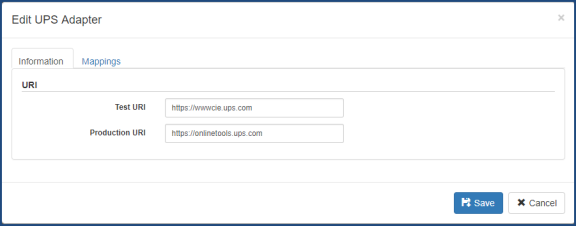
- Test URI - The Test URI (Uniform Resource Identifier) points you to the UPS Test Endpoint.
- Production URI - The Production URI (Uniform Resource Identifier) points you to the UPS Production Endpoint.
The Mappings tab opens the Shipper Mapping page. This links a ShipExec shipper to an Adapter shipper to allow for additional configuration.

- ShipExec Shipper - You must add your shippers before adding your UPS adapter.
- Add Shipper Mapping button - Creates the Shipper mapping assignment.
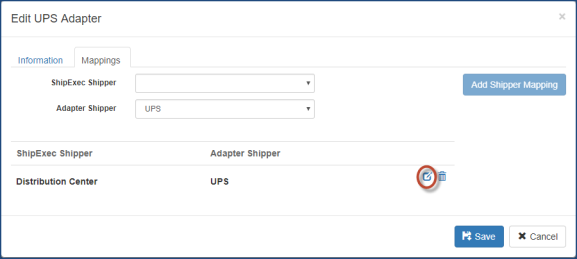
-
 icon - Opens the Edit Shipper Mapping page.
icon - Opens the Edit Shipper Mapping page.
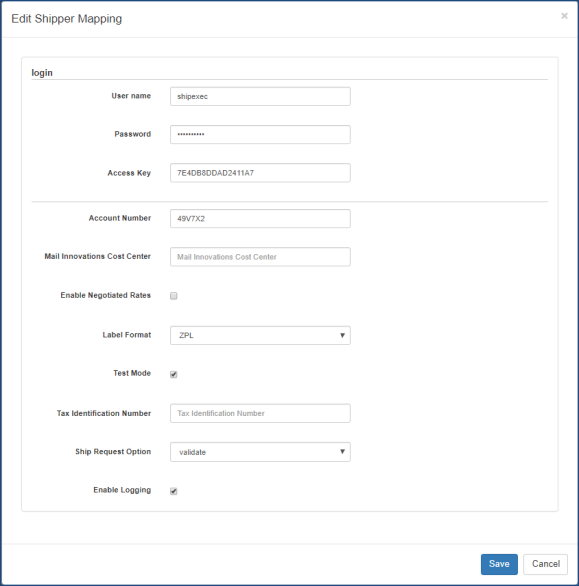
- Username - UPS.com user name for the shipper account you will be configuring.
- Password - UPS.com password for the shipper account you will be configuring.
- Access Key - The access key is generated by the UPS Developer Kit and is specific to your UPS.com user name and password. To request an access key:
- Click https://www.ups.com/upsdeveloperkit?loc=en_US
- Under How to Get Started, go to step 4 and click Request an Access Key.
- Type your UPS.com user name and password.
- Click Login.
- Complete the form, scroll to the bottom of the form and click Request Access Key. You will receive your access key via email.
Note: Please contact your UPS Account Representative or call 1-800-PickUPS (1-800-742-5877) for additional support.
- Account Number - Must be associated with the UPS.com user name and password. The account number is set up by UPS.
- Mail Innovations Cost Center - Enter the cost center if you plan to use any UPS Mail Innovations® products. This enables Mail Innovations to bill you.
- Enable Negotiated Rates - If you select the check box, UPS will configure the rates based on your negotiated contract. Your negotiated rates must be configured to your UPS.com user name and password.
- Label Format - UPS can return label images in any of these formats:
- ZPL - Zebra Printer Language
- EPL - Eltron Printer Language
- PDF - Portable Document Format
- Tax Identification Number - Employer Tax ID for the businesses or Social Security Number for individuals. Tax ID is required for some shipments.
- Ship Request Option
- Validate - Validate the city, state, and zip code
- Nonvalidate - No validation will be performed
- Enable Logging - Select the check box if requested by ShipExec Support for additional troubleshooting.

-
 icon - Updates the adapter information.
icon - Updates the adapter information.
Related Topics
Adding a UPS Adapter Registration